--If Page Setup cannot be found, you may have to first click on the arrow at the bottom of the list to show the full options list.
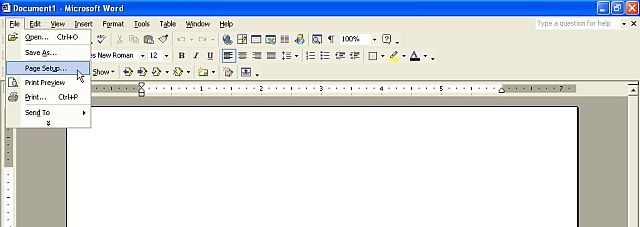
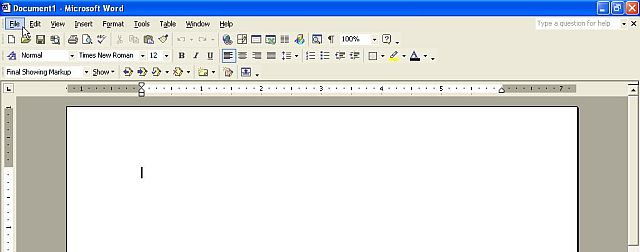
2. Click on the Page Setup option.
--If Page Setup cannot be found, you may have to first click on the arrow at the bottom of the list to show the full options list.
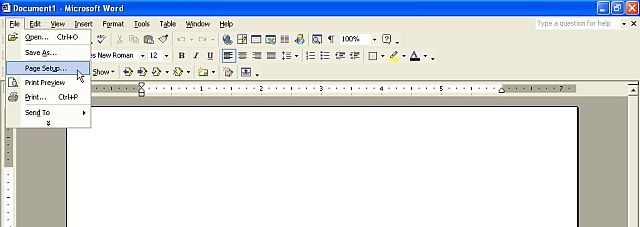
3. Adjust Margins to desired size.
Before:
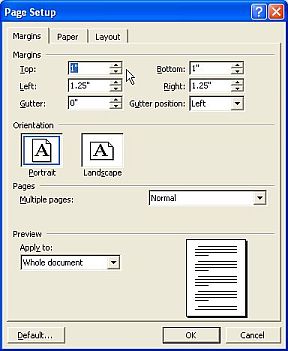
After:
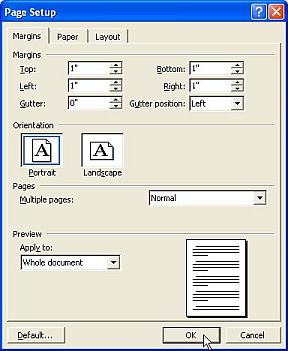
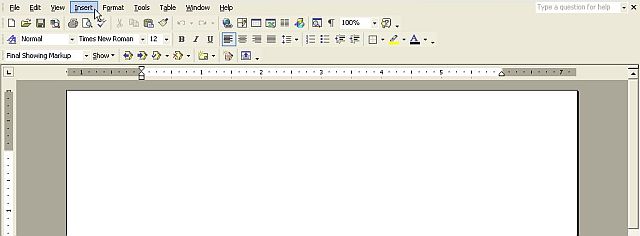
2. Click on the Page Numbers option.
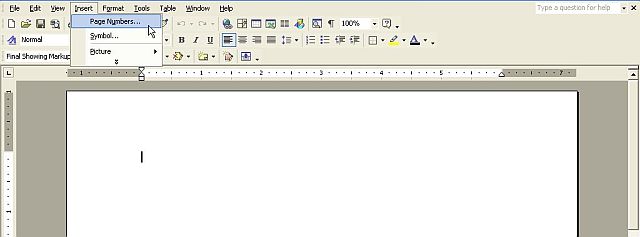
3. Under Position, select Top of page (Header).
4. Under Alignment, select Right.
5. Uncheck Show number on first page selection.
6. Click OK.
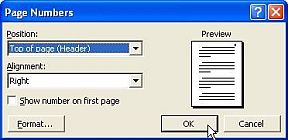
7. Click the View button at the top of the screen.
8. Click the Header and Footer option.
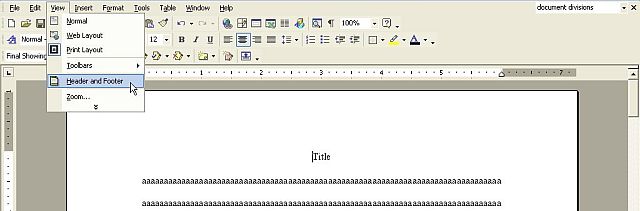
9. Put insertion point in First Page Footer.
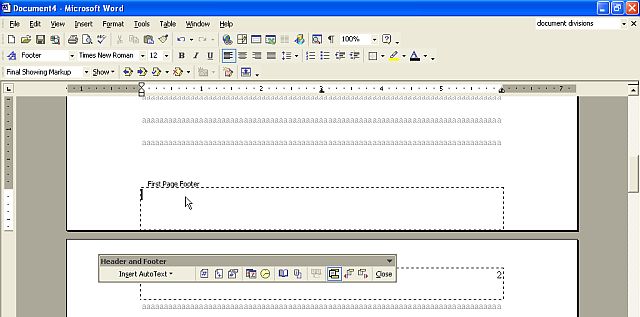
10. Click Center option on toolbar.
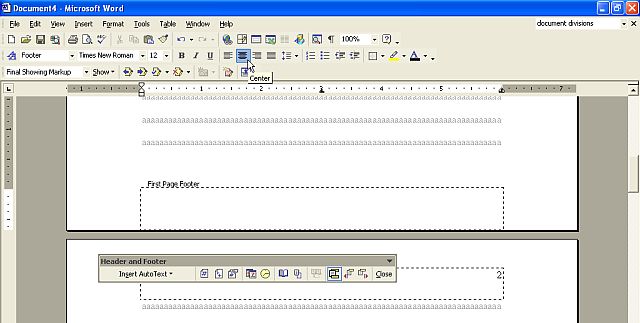
11. Insert page number "1"
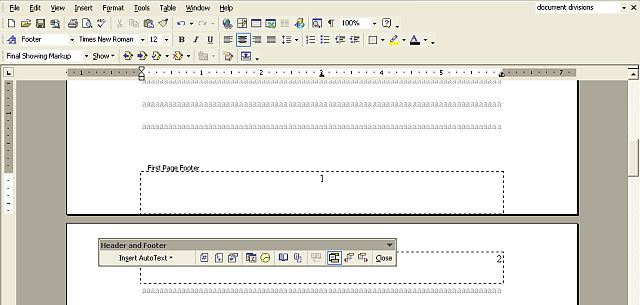
Full Document Template (Updated to 7th Edition): Times Roman; Courier New; Dark Courier (a better courier font: available from HP)
Citing an Article in an Anthology in Turabian
